Quasar Typography
See how headings, blockquotes, definitions lists and more are displayed in the demo. At the end of this page you can read about CSS helper classes.
Headings
<h1>Light 112sp</h1> |
Weights
| Class Name |
|---|
text-weight-thin |
text-weight-light |
text-weight-regular |
text-weight-medium |
text-weight-bold |
text-weight-bolder |
Text Types
You can display text in a variety of ways.
<!-- Small and Big text --> |
CSS Helper Classes
| Class Name | Description |
|---|---|
text-right |
Align text to the right |
text-left |
Align text to the left |
text-center |
Align text to the center |
text-justify |
Text will be justified |
text-truncate |
Applies all CSS tweaks to truncate text when container is too small |
text-bold |
Text will be in bold |
text-italic |
Text will be in italic |
text-no-wrap |
Non wrapable text (applies white-space: nowrap) |
uppercase |
Transform text to uppercase |
lowercase |
Transform text to lowercase |
capitalize |
Capitalize first letter of the text |
round-borders |
Every Quasar Theme has a generic border radius. This radius is applied to the DOM node |
block |
display property set to block |
no-margin |
Margins are set to 0 |
no-padding |
Padding is set to 0 |
no-outline |
Outline is set to 0 |
Default MD Font
The default font embedded in Quasar App when built with Material Design Theme is Roboto. But it is not required. You can use whatever font(s) you like.
Roboto comes with 5 different font weights you can use: 100, 300, 400, 500, 700. Below is an image from Google’s Roboto Specimen document displaying the different font weights:
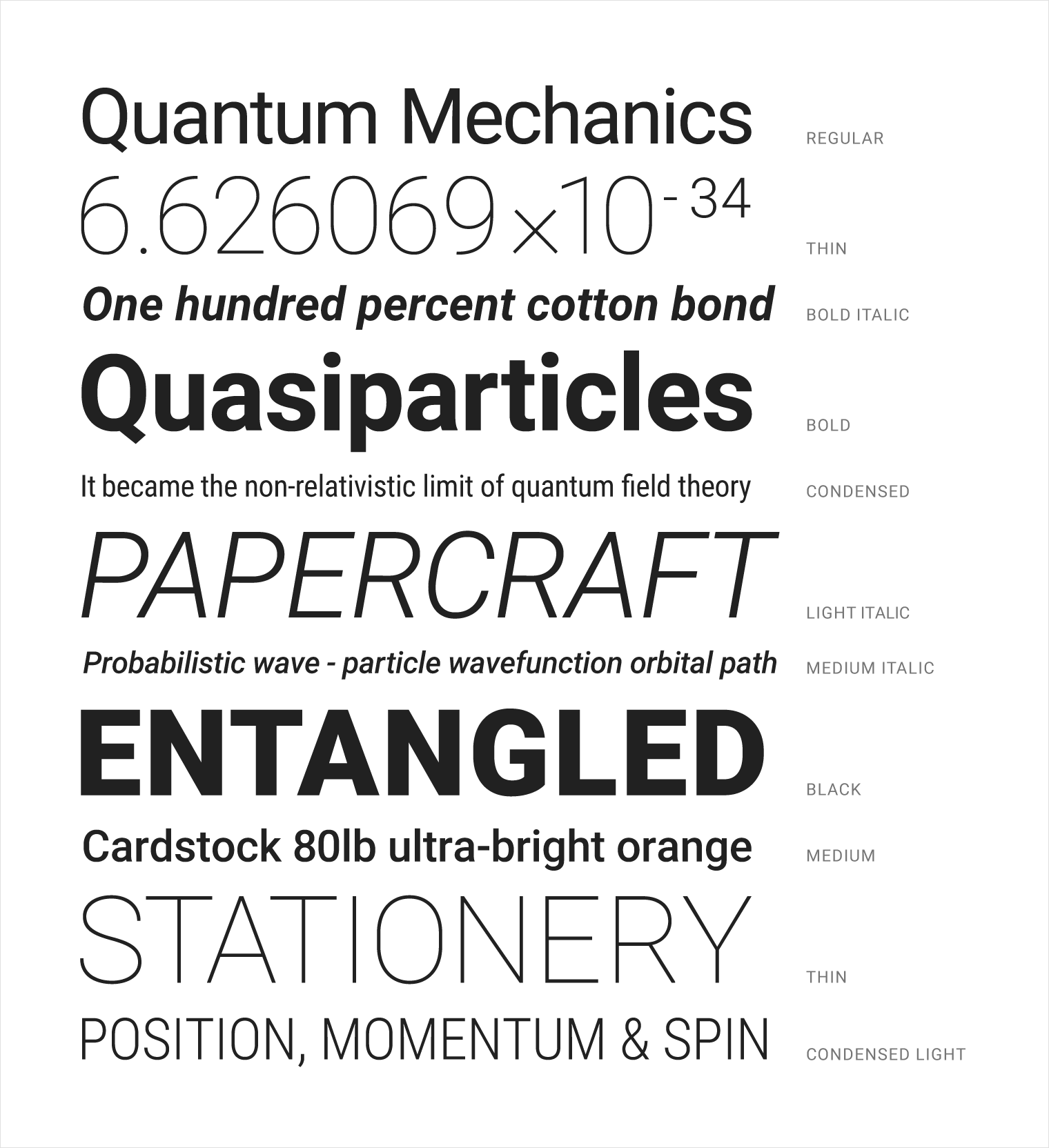
This is where Roboto font comes embedded by default, if you are looking to remove it:
// file: /quasar.conf.js |
Notice that the font is only included when developing/building with Material Theme.
 Quasar
Quasar


